I have this blog post in Google Docs about AI trends in 2024. Can you import it as a new article in my blog collection?
MCP Server
Installation
Set up the Directus MCP server and connect your AI tools in under 5 minutes.
Get AI assistants connected to your Directus instance in three simple steps. The MCP server is built into Directus with no additional setup required.
MCP is currently in Beta and requires Directus v11.12+. For older versions, use the Local MCP alternative.
Quick Setup
Enable MCP in Directus
- Log into your Directus admin as an administrator
- Go to Settings → AI → Model Context Protocol
- Click Enable to activate the MCP server
Most users can keep the default settings. The MCP server is now ready at
https://your-directus-url.com/mcp.Generate Access Token
- Navigate to User Directory
- Click Create User with these settings:
- Email:
ai-assistant@yourcompany.com(or similar) - Role: Create a new role or use existing role with appropriate permissions
- Email:
- Generate an access token:
- Open the user profile
- Scroll to Token field → Generate new token
- Copy the token (you'll need it next)
- Save the user
- Navigate to User Directory
- Find an existing user (preferably a service account, never your personal admin)
- Open the user profile
- Generate an access token:
- Scroll to Token field → Generate new token
- Copy the token (you'll need it next)
- Save the user
Not recommended: Using your personal admin account for MCP. It's best to use dedicated accounts for AI operations.
Connect Your AI Client
Choose your AI tool and follow the setup:
- Log into ChatGPT with Pro/Teams account
- Go to Settings → Integrations → Custom Connectors
- Click Add Custom Connector
- Configure:
- Name: Directus MCP
- Server URL:
https://your-directus-url.com/mcp - Authentication: Bearer Token
- Token: Your generated Directus token
- Save configuration
- Download Claude Desktop
- Open Settings → Developer → Edit Config
- Add this configuration:
{
"mcpServers": {
"directus": {
"command": "mcp",
"args": ["--server", "https://your-directus-url.com/mcp"],
"env": {
"DIRECTUS_TOKEN": "your-generated-token"
}
}
}
}
- Replace
your-directus-url.comwith your Directus URL - Replace
your-generated-tokenwith your user token - Restart Claude Desktop
- Download Cursor
- Create
.cursor/mcp.jsonin your project root:
{
"mcpServers": {
"directus": {
"command": "mcp",
"args": ["--server", "https://your-directus-url.com/mcp"],
"env": {
"DIRECTUS_TOKEN": "your-generated-token"
}
}
}
}
- Replace URLs and tokens
- Verify connection in Settings → MCP
- Install the Claude Code extension in VS Code
- Open VS Code Settings and search for "Claude"
- Find MCP Servers configuration
- Add this configuration:
{
"claude.mcpServers": {
"directus": {
"command": "mcp",
"args": ["--server", "https://your-directus-url.com/mcp"],
"env": {
"DIRECTUS_TOKEN": "your-generated-token"
}
}
}
}
- Replace URLs and tokens with your values
- Restart VS Code
- Install the VS Code GitHub Copilot extension if not already installed
- Open VS Code Settings and search for "copilot mcp"
- Find GitHub Copilot: MCP Servers configuration
- Add this configuration:
{
"github.copilot.chat.mcpServers": {
"directus": {
"command": "mcp",
"args": ["--server", "https://your-directus-url.com/mcp"],
"env": {
"DIRECTUS_TOKEN": "your-generated-token"
}
}
}
}
- Replace URLs and tokens with your values
- Restart VS Code
- Download Raycast
- Search "MCP Servers" → "Install Server"
- Paste configuration:
{
"mcpServers": {
"directus": {
"command": "mcp",
"args": ["--server", "https://your-directus-url.com/mcp"],
"env": {
"DIRECTUS_TOKEN": "your-generated-token"
}
}
}
}
- Press ⌘ + Enter to install
- Use
@directusto interact with your instance
Verify Connection
Test your setup with a simple question:
User Permissions
Configure your AI user's role based on what you want them to do:
Content Editor Role (recommended for most users):
- Collections: Read/Create/Update on your content collections
- Files: Read/Create/Update/Delete
- Folders: Read/Create/Update/Delete
- System Collections: Read only
Developer Role (required for schema management):
- All content permissions above, plus:
- Collections: Full CRUD access
- Fields: Full CRUD access
- Relations: Full CRUD access
- Flows: Full CRUD access
MCP Server Settings
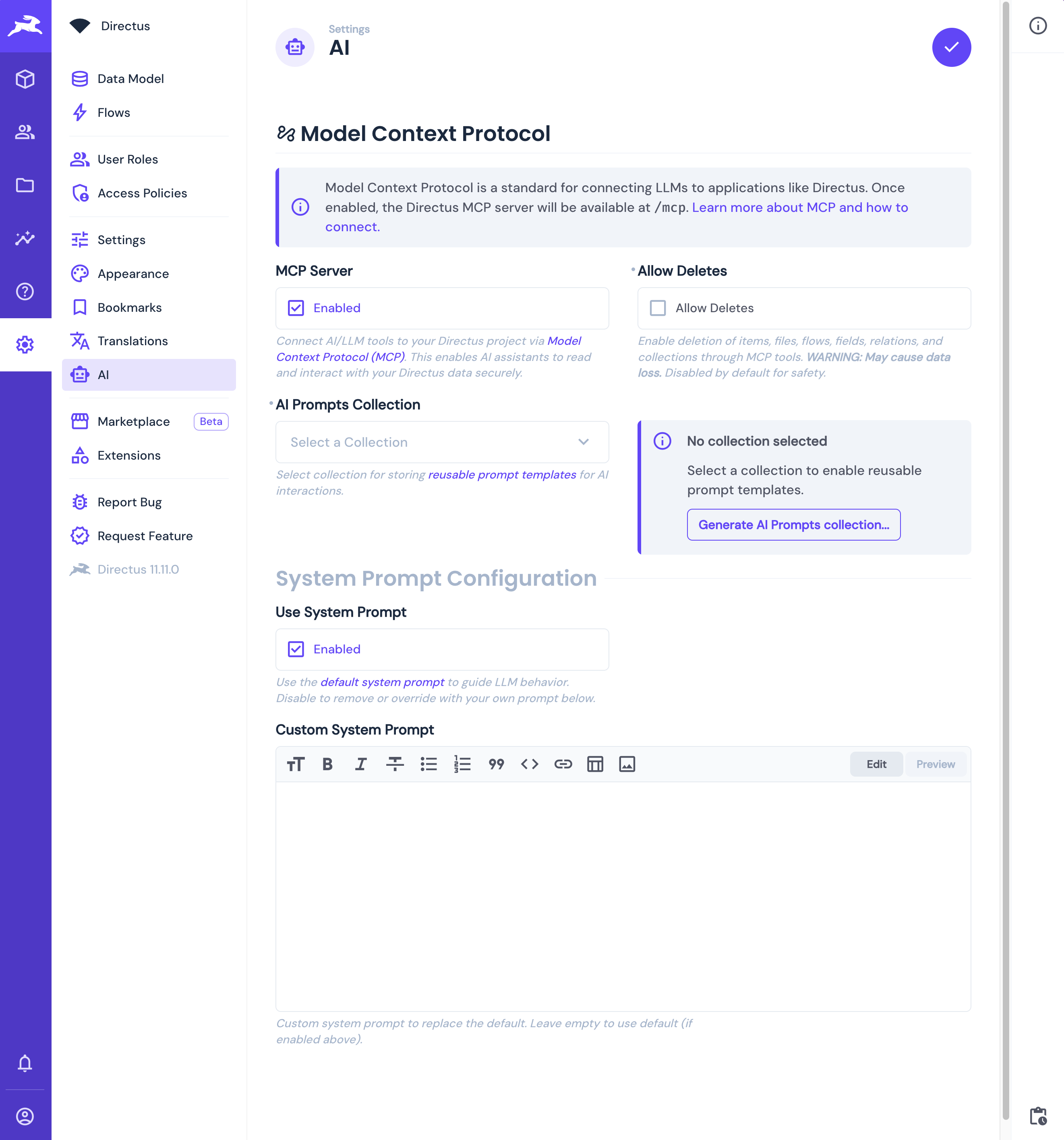
Access advanced options in Settings → AI → Model Context Protocol:
| Setting | Type | Default | Description |
|---|---|---|---|
| MCP Server | Toggle | Disabled | Connect AI/LLM tools to your Directus project via Model Context Protocol (MCP). This enables AI assistants to read and interact with your Directus data securely. |
| Allow Deletes | Toggle | Disabled | Enable deletion of items, files, flows, fields, relations, and collections through MCP tools. WARNING: May cause data loss. Disabled by default for safety. |
| AI Prompts Collection | Select | No collection selected | Select a collection to enable reusable prompt templates. Select existing collection or click "Generate AI Prompts collection..." to create one automatically. |
| Use System Prompt | Toggle | Enabled | Use the default system prompt to guide LLM behavior. Disable to remove or override with your own prompt below. |
| Custom System Prompt | Rich Text | Empty | Custom system prompt to replace the default. Leave empty to use default (if enabled above). |
Next Steps
Your MCP server is ready! Here's what to explore:
Get once-a-month release notes & real‑world code tips...no fluff. 🐰